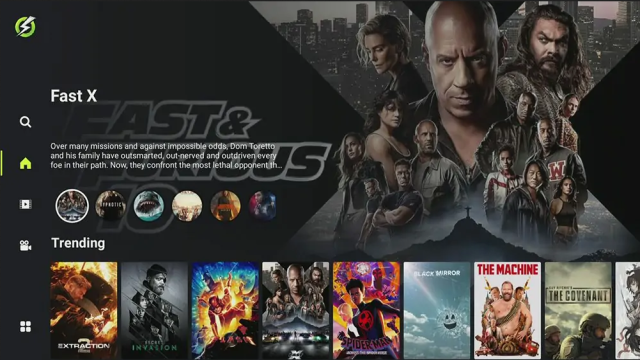OnStream latest update, New version of OnStream Apk Download 2024.
How To Install OnStream Apk On Firestick, Android.
In this post, I will show you how to install OnStream APK on Firestick & Android TV to watch an extensive range of on-demand content including Movies and TV Shows.
OnStream is a Great Free Streaming App to watch your favorite Movies, TV Shows on any Android device including Amazon FireStick, Android TV and Nvidia Shield.
Are you searching for a great app to watch and download movies and TV shows in HD for free? Look no further than OnStream!
OnStream is the ultimate solution for anyone seeking a trouble-free streaming experience! You can indulge in endless hours of premium entertainment without the hassle of creating an account or sharing personal information. Simply search for your preferred content and hit play – it’s that easy!
You can easily sideload the OnStream app on almost any Android streaming device, including all Firesticks and other Fire TV devices.
Integration with Real Debrid and Trakt is not supported.
Looking for more options for Free Movies & TV Shows App? See our Best Free Movies & TV Apks in list to find out dozens more. .
How to Install OnStream APK on Android Phones, tablets, And More.
- Go to Settings–>Security–> Unknown Sources.
- Tap on the Unknown Sources to Turn It ON.
- Download APK for Android from the link below.
-Download OnStream APK HERE.
- Once download completes, open the downloaded file location on your Android.
- Tap on the APK file to open it.
- A new dialogue box appears on screen, asking permission to install.
- Click on Install Tab.
-
Installation will begin and complete within a minute or so depending on
your device. Find the OnStream APK app on your Android device and
enjoy!.
These same steps also work for those using the Firestick Lite, Firestick 4K, 3rd Gen Fire TV Stick, Fire TVs, Fire TV Cube, and any Fire TV device.
This process also applies to those using Android devices such as the NVIDIA SHIELD, MECOOL Boxes, Chromecast, Android TV Boxes, and more.
- Open Firestick/FireTV
- Select Settings
- In Settings scroll down and Select My Fire TV
- Select Developer Options
- Select Apps from Unknown Sources
- Select Turn On
- Now go back to your Home Screen. Highlight Find and then select Search
- Now use the keyboard and start typing Downloader. Once you see Downloader underneath select it
- In the next screen select the Downloader icon
- Select Download
- Once downlaoded select Open
- Select ALLOW.
- Click OK
- Click in the Address Bar
- Type the following URL exactly as it is listed here and click Go
- 683777
- Wait for the file download to finish.
- Select Install
- You can now select Open here if you wish to get straight into the app but in this guide we will delete the install file just so you can save spave on your device so click Done
- Select Delete
- Select Delete again
- Now go back to your Home Screen and sroll down to the Your Apps & Games section and click See All which is to the left.
- Hover over OnStream and click the Options button on your remote (3 horizontal lines). Then choose Move to front.
- Choose where you want to drop OnStream then click the OK button on your remote.
That’s it! OnStream is now successfully installed on your device. Enjoy!.